Table of Contents
Getting started
Welcome to MediSign!
MediSign is simple and user-friendly. This guide will give you everything you need to start using MediSign productively.
Learn MediSign in 10 minutes! Watch our Quick Tour Video!
Important Compliance Notice
Please check if MediSign is compliant with regulations applied in your country before using the application. While MediSign adapts to many regulations as time passes, it is not yet compatible with all of them.
For more details, please visit our Compliance Page.
At a glance
MediSign is an Electronic Health Records (EHR) cloud software for Solo and Small Medical Practices that provides:
- electronic medical records
- easy invoicing
- integrated support platform
- constant updating of functionality and security updates.
You can try it for free with full functionality for a month without any obligation on your part. If you find it meets your needs, you can continue to use it at a cost of $ 9 / month (final price).
You can read more about the payment method on the Payment methods page.
You can terminate your subscription at any time, receiving all the data you have entered (no contracts - cancel anytime).
System requirements
MediSign is a cloud application that works on PC, tablets, and smartphones. All you need is an Internet connection, a modern browser (for example Google Chrome, Microsoft Edge, Firefox), and an active email account. See details here.
How to receive all emails from us
As email is our main communication channel, we would like you to add to your contacts the following addresses:
- webadmin@medisign.com (MediSign Administrator)
- support@medisign.com (Support Team)
The reason is that automated emails often go to the Spam (or Junk) folder and so you do not see them. If you add them to the contacts, this will not happen again. More details can be found here.
Electronic Medical Records
How can I add a new patient?
It's easy! Either from the Home page (Add new patient button) or from the menu: Patients → Add new patient.
How can I select a patient?
Either from the Home page (Select patient button) or from the menu: Patients → Select patient.
What is included in the Electronic Health Records?
EHR includes
- Patient History, ie (chronic) patient's diseases and
- Cases and Encounters
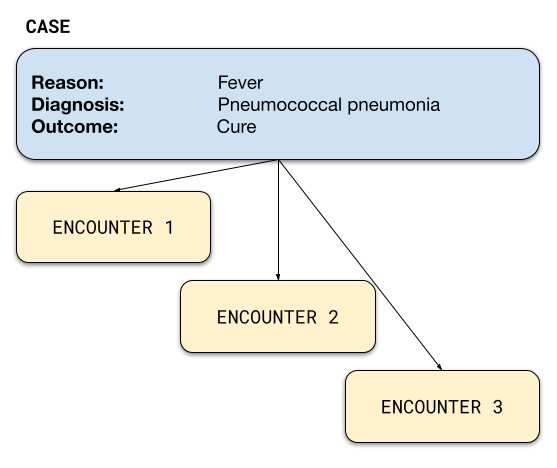
As shown in the figure above, by the term Case we mean the period from the time the disease manifested until the outcome of this condition. It usually lasts a few days or more.
A Case involves one or (usually) more Encounters.
By the term Encounter, we mean the time of “meeting” of the Doctor with the Patient in order to provide a Medical Service.
A Service can be
- just a classic Medical visit, a procedure common to most Medical Specialties
- for the Gastroenterologist it can be an Endoscopic examination
- for the Radiologist an Ultrasound
- for the Surgeon a Surgical operation
- for the Dietician/Nutritionist a Diet
- for the Physiotherapist an Electrotherapy Session etc
MediSign comes with “Medical Visit” as the default Service. The “default service” is what MediSign selects when you enter a new Encounter. Obviously, you can change it later.
You can (and you should) enter the Services you offer (and the relevant indicative prices) depending on your Specialty. You can also set another Service as default (essentially the one you provide most often). You can do it on the Services and Prices page.
Each time you add a new Patient, MediSign automatically enters the first Case and the first Encounter related to that Case.
This way, you can immediately enter medical information and/or bill your patient for the service you provided.
Along the way, you can easily enter new Cases (and Encounters) when needed.

Scheduling
You can easily manage your appointments (both you and your secretary) as they appear on a calendar. You can select from daily, weekly, or monthly views.
This way your availability is better perceived, resulting in better appointment scheduling.
When the mouse passes over an appointment, you receive brief information about that appointment
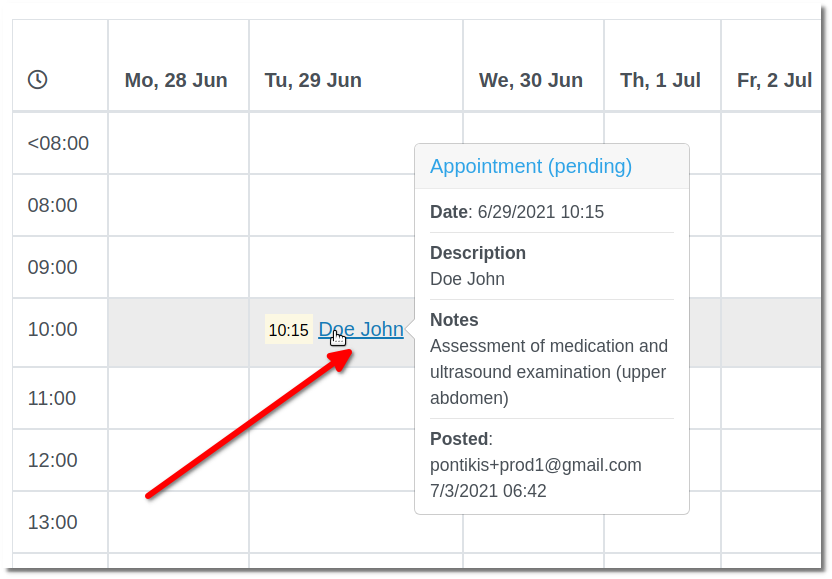
To go to the Patient Health Records, click on the double arrow next to the appointment description
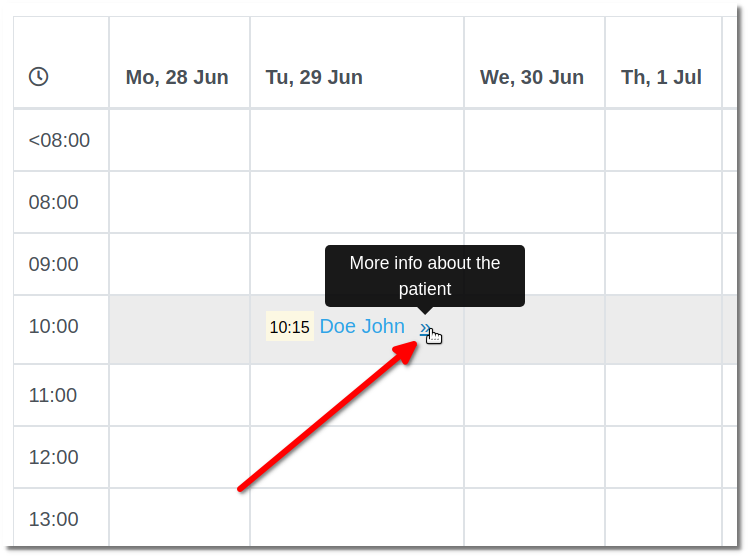
See details on the page Appointments.
Invoicing
When you enter an Encounter, you can invoice your patient simply by clicking the “Invoicing” button. See the page Edit Encounter.
This is the simplest and fastest way to invoice your patient. MediSign knows the Customer and the Service provided, and composes the invoice which is ready for issue. Of course, you can make changes if you want (in services, prices, etc.).
Another way is by selecting the menu Accounting → Invoicing, where you start with a “blank invoice” and you have to complete Customer, Service, etc.
The second method (Accounting → Invoicing) applies
- when you want to invoice, not your patient, but some other type of customer such as an insurance company, a hospital you work with, etc.
- when you want to enter in your system invoices that have already been issued (eg manuscript or with another system), to keep your Revenue updated
Before using MediSign Accounting productively, you need to make some adjustments. Find details on the page Accounting Management.
See sample invoices produced by MediSign on the page Sample Invoice.
I need help! What am I going to do?
Context help
At the bottom of each page find the “Need help?” Link. Click on it and you will get information from the User manual for the functionality of the specific page (context help).
Email support
In addition, if you have a problem using MediSign, if you want to suggest an improvement, but also for any issue you need information, contact the Support Department. Just click the “Support” button that you will find in the Main menu.
You will receive a reply by email as soon as possible. All your requests are stored in your personal account.
Screenshots
We provide full-size screenshots on all devices (desktop, tablet, and smartphone) to improve your experience.
Find them at https://medisign.com/screenshots
Videos
Watch our videos at https://medisign.com/videos
For more videos, subscribe to our Youtube channel.
