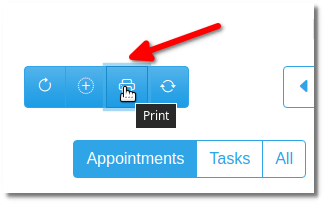Table of Contents
Appointments
Appointments are available either from the Home page (button “Appointments”) or from the menu: Secretariat → Appointments.
You can manage your appointments (both you and your secretariat) very easily. You can switch between daily, weekly, or monthly views.
You can easily move either serially (forward, today, backward) or on a specific date.
You can filter appointments by status (pending, done, cancelled).
You can also filter appointments by Healthcare provider.
If there is more than one examination room in your office, you can arrange an appointment for a certain room (see below).
Watch the video
Arrange an appointment
Click on the calendar at a specific time (time cells). In the dialog box that will appear, you can insert the new appointment.
Step by step:
- Select a patient (Point 1)
- Their name will be automatically added to the description (you can modify the description if you want).
- If you need more information about the patient you selected, press the button in the Point 2
- If you want to add a new patient, click on the icon in the Point 3
- Fill in the date and time (only “From” is required)
- Click the Insert button
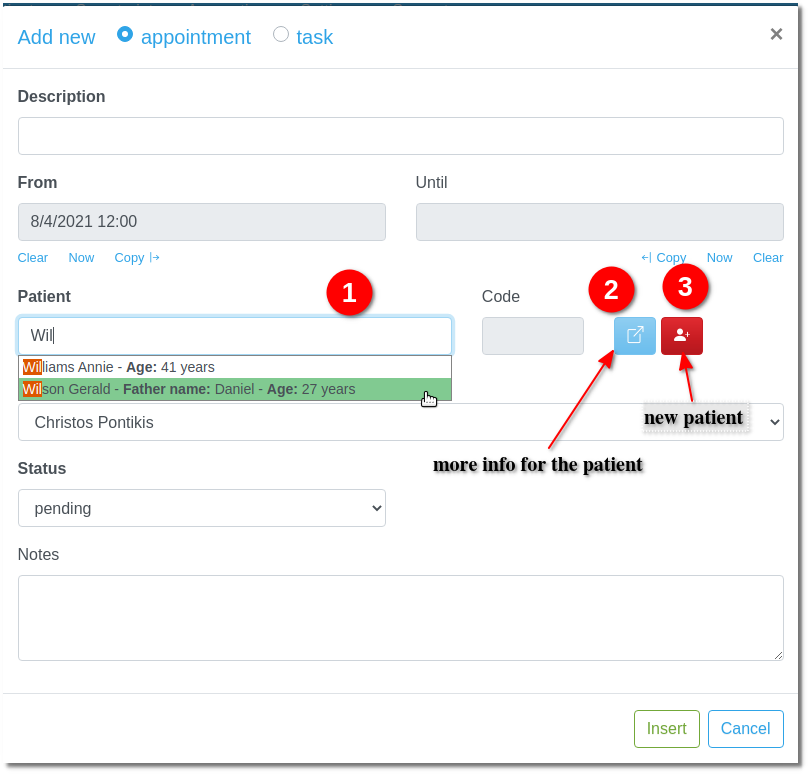
From the appointment to Medical records
When the mouse passes over an appointment, you receive brief information about that appointment.
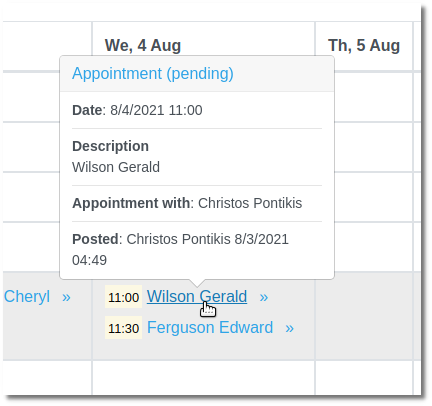
Click on the double arrow next to the appointment description to go to the Patient Medical Records.
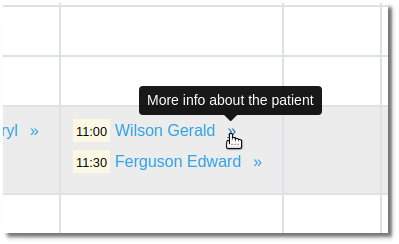
Edit an appointment
Click on the appointment link. The editing screen will appear, from which you can modify the appointment.
Appointments per examination room
You can manage the departments of your Clinic (examination rooms), where you make appointments.
From the menu, select Patients → Practice management → Office departments
More info on the page Office departments (examination rooms)
Tasks
In addition to patient appointments, you can also enter Tasks. Tasks are actions you have to do that are not related to a patient.
Reports
After applying the desired criteria, select the “Print” button (top left corner) to print your report.